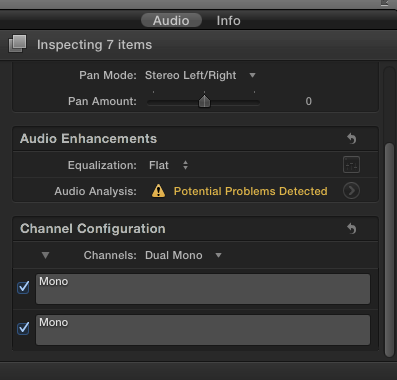Final Cut Pro X: Mono to Stereo Output Mixdown
This is one of those things I seem to have to relearn in every new software I pick up, and it's the first question I seem to ask myself when I go to output the project, "how do I get the single mono audio track to play in both channels?" Well, thankfully in FCPX it's actually easier than it ever has been, but when you think like an old school Avid editor, it's not as obvious at first. So if you're wondering, presumably that's why you're here, follow these steps.
1.) Select the clip you're looking to modify. You may or may not have detached your audio from the video, but regardless, select the clip and be sure the inspector window is open.
2.) In the Audio portion of the inpector, scroll to the bottom where it says Channel Configuration. Change the configuration to Dual Mono. Select one or both tracks, and voila, that is it. Stereo audio from one single mono track, or in English, your one audio track will play out of both speakers now.
3.) Another handy tip is that FCPX lets you make adjustments to multiple items at once, so select all of the clips in question, and change them all to Dual Mono at the same time.